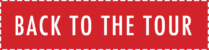Smart TV: If your TV has a web browser app, it is recommended to log into your email account first on your TV. Next, open the email containing your personal show link and click the button to watch. This should open a new window, pulling in your unique access code and the video player. The video should start automatically. If not, click play.
Apple TV/Airplay: First, make sure both your Apple devices are on the same WiFi network. It is recommended to open and begin watching the video on your selected Apple device and then click the airplay icon in the top right corner of the video to cast the video to your Apple TV.
Amazon Fire Stick: In order to watch on with your Amazon Fire Stick, you must first download the free Amazon Silk browser.
- Download App: https://www.amazon.com/Amazon-com-Amazon-Silk-Web-Browser/dp/B01M35MQV4
- Using this browser, log into your email, open the email containing your personal show link and click the button to watch. (You may need to click the request desktop site in the top menu to read the whole email.)
- Allow the browser to leave the page.
- This should open a new window, pulling in your unique access code and the video player. The video should start automatically. If not, click play.
Roku: First, make sure both your mobile device and Roku device are on the same WiFi network. In order to watch on your Roku device, you must download the “Mirror for Roku” app on your mobile device ($4.99) and follow these steps:
- Download App: https://channelstore.roku.com/details/150902/mirror-for-roku
- Add the Mirror for Roku channel to your Roku device and then open the channel.
- On your mobile device, open the Mirror for Roku app and mirror your device to your Roku device.
- In your mobile browser, open the email containing your personal show link, click the link and rotate your device horizontal to watch the concert full screen. Click play. Make sure to turn the volume off on your mobile device to fully enjoy the show!
Google Chromecast:
Chromecast Web Browser Option, from your mobile device or computer:
- If you have a standard smart TV, simply download the Chromecast app from your app store.
- Open Google Chrome in your mobile device.
- Select Menu in the top-right corner, then select Cast.
- From the Castbox, select Sources then Cast
- Select your Chromecast from the list.
- You’ll be asked what you’d like to share.
Chromecast “Display Dongle” option: dongle is available on Amazon, Best Buy, Walmart and Target. Prices range from $17-$30.
-
- To stream from your mobile device or laptop to your TV, plug the Chromecast dongle into the HDMI port on your TV.
- Follow steps 2-6 above.
Questions about Chromecast?
Click here for further instructions on Android
Click here for further instructions for Mac
Hard wire connecting your laptop to your Smart TV:
- Connect one end of an HDMI cable (6 foot preferred) into an available HDMI port on the TV. Take note of the HDMI input number it is being connected
- Plug the other end of the cable into your laptop’s HDMI out port, or into the appropriate adapter for your computer. If you are using an adapter, connect that adapter to your computer.
- From your television, select the HDMI input number that you used for your laptop connection.
- Questions? Watch this quick video tutorial: https://www.youtube.com/watch?v=s532CgZNrMg